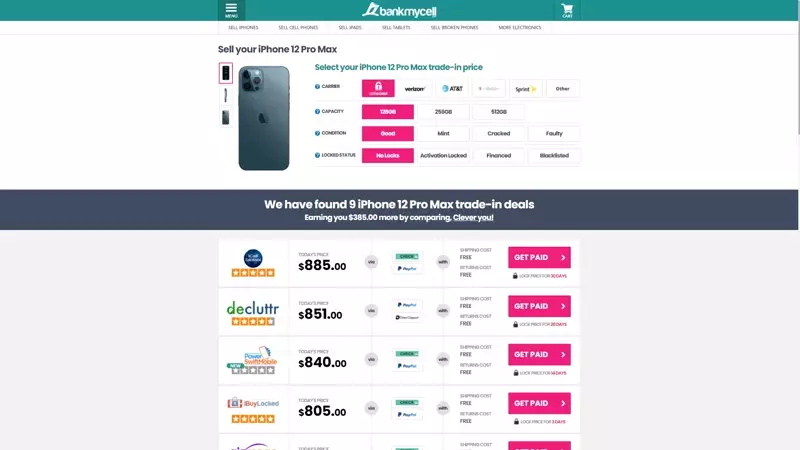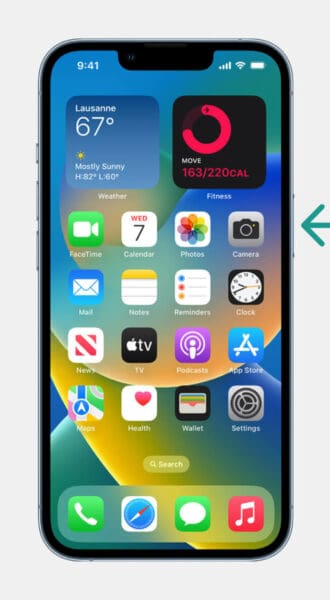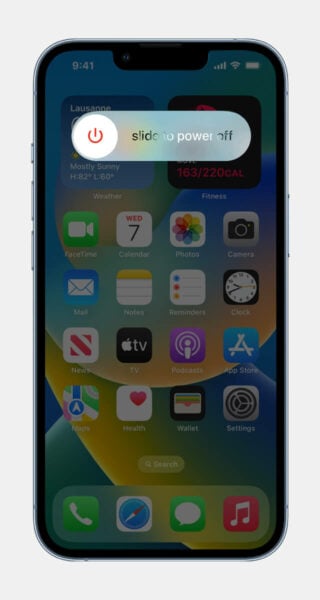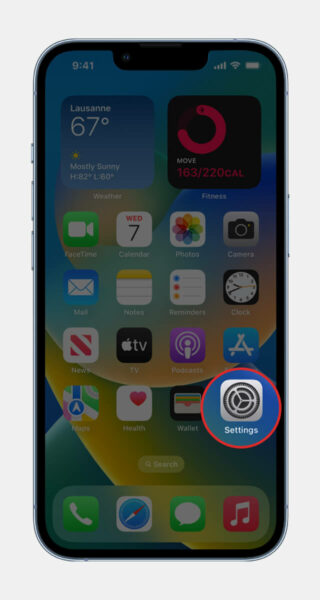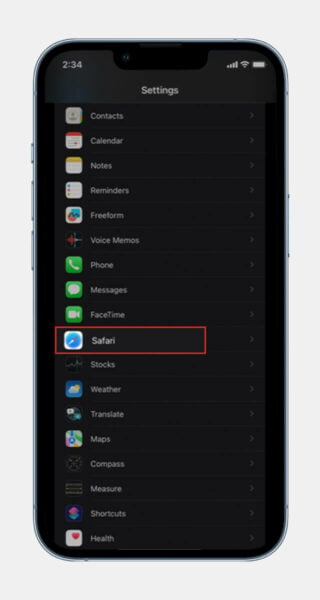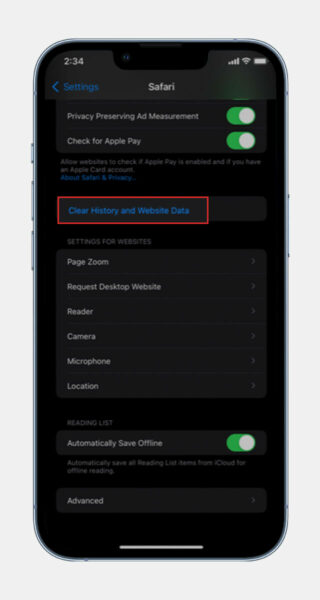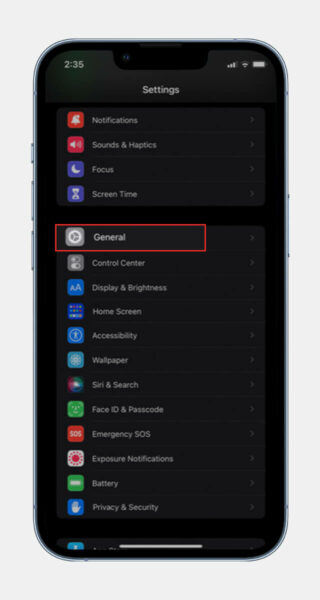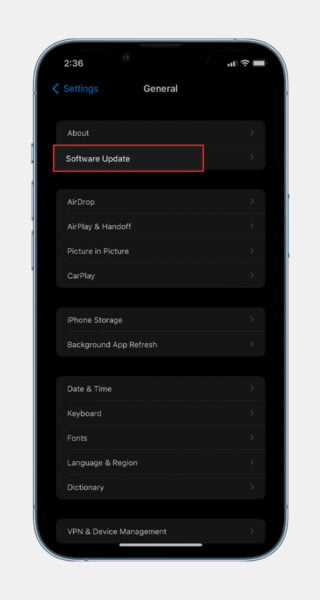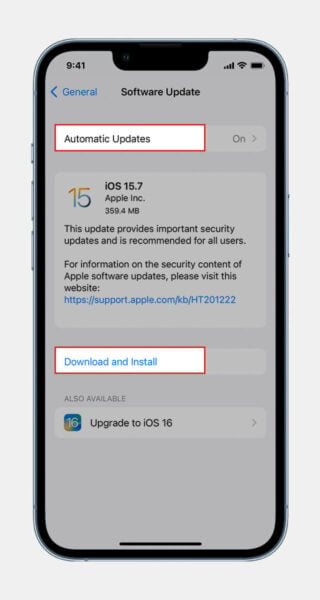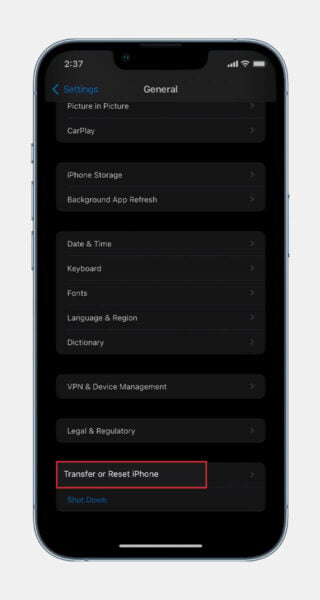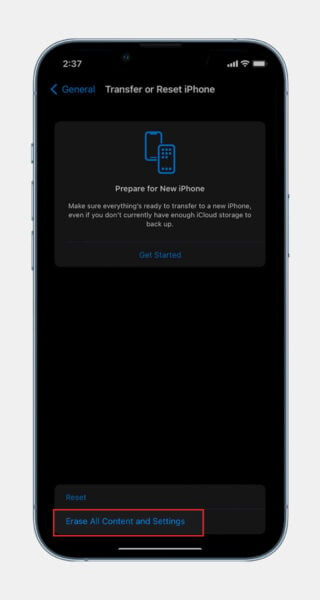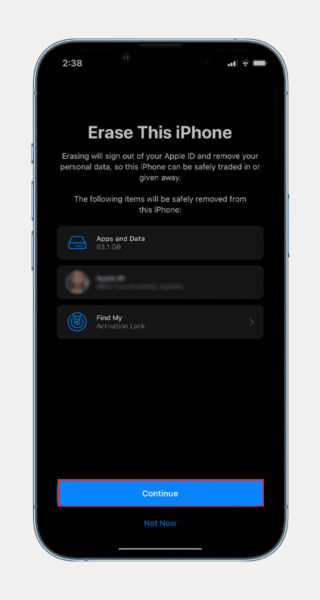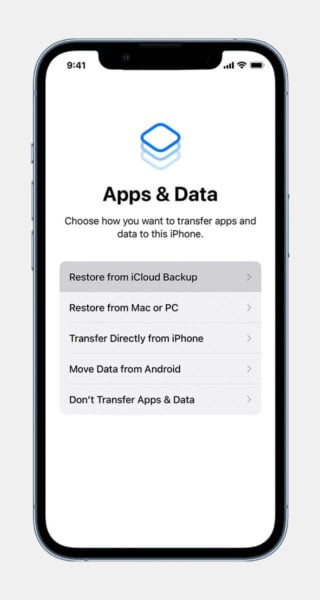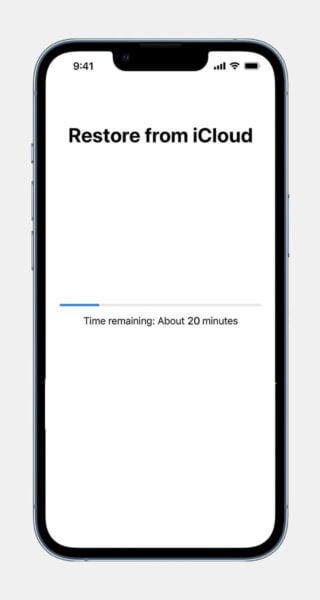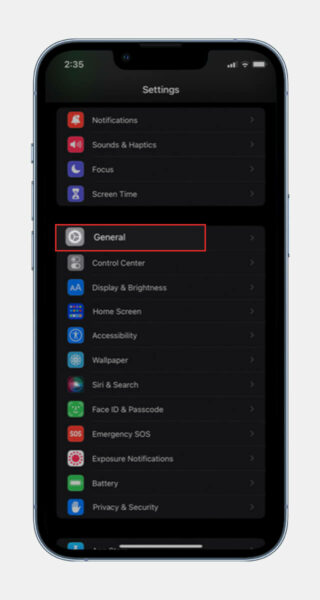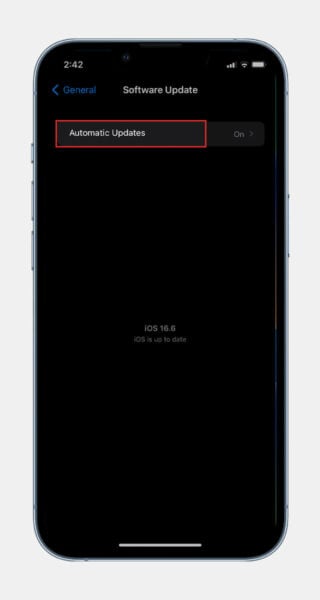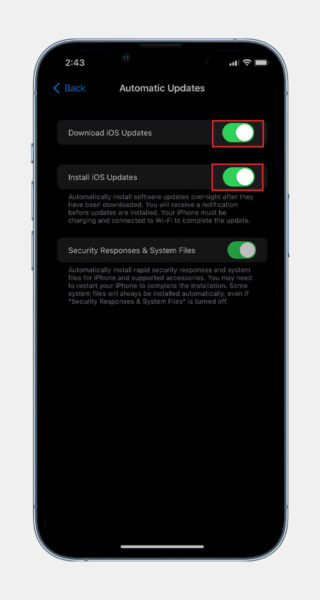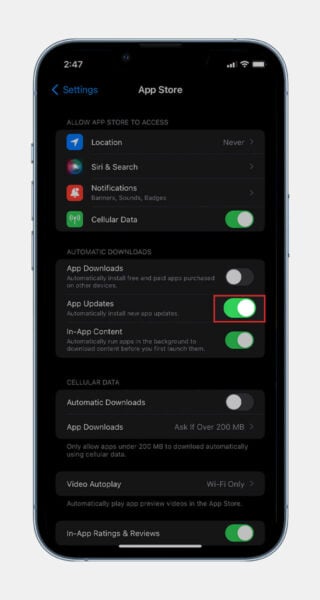Can iPhones Get Viruses: Check and Remove Viruses (FREE)
-
Learn how to check for viruses on your iPhone if you find malicious or suspicious activity on your device.
-
Find out how to get rid of the virus to secure your iPhone.
- Tips for protecting your iPhone from viruses for your privacy and security.
FREE: Scan and Clean Your Phone From Virus
How to Clean Your Phone from Virus
Reboot your iPhone
- Hold the power button.
- Slide to Power Off.
- Turn it back on by holding the power button.
Clear history and website data:
- Launch Settings app.
- Tap Safari.
- Tap Clear history and website data.
Quick Tip:
iPhones can get viruses no matter how tight Apple security is. You can get it from unconsciously clicking suspicious links, jailbreaking the device, and downloading applications from third-party sources. So avoid doing these things to protect your iPhone from viruses and other threats.
Virus Indicators
These are the common indicators that your iPhone is infected with viruses:
- Pop-ups everywhere
- The device is getting too hot
- Unexpected app crashes and freezes
- Unfamiliar and suspicious apps are installed on your phone
- The battery drains quicker than before
- Increased data usage
- iPhone runs slower
- Unidentified charges on your bank accounts
In this article:
- Can Viruses Infect iPhones?
- How to Scan for Viruses on Your iPhone?
- How to Remove Viruses on Your iPhone?
- How to Protect Your iPhone From Viruses?
- What Can Viruses Do to Your iOS Device?
- Can iPhones Get Viruses from Safari, Websites, or the Internet?
- Can Third-Party Applications Infect iPhones?
- Can Viruses Infect iPhones via Email?
- Why are iPhone Viruses So Uncommon?
iPhones infected with viruses are uncommon cases with Apple’s tight security. But still, it can happen if you jailbreak your device or click suspicious links. Scammers and hackers are everywhere. So it would be best if you were extra alert.
In this article, we provide an easy step-by-step guide on how to check if your iPhone is infected with a virus. You can also learn how to clear viruses in case your device acquires them, as well as additional tips on protecting your phone.
Can iPhones Get Viruses?
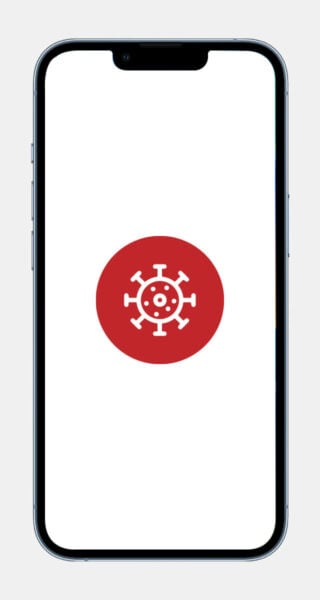
YES, absolutely! But it is highly uncommon due to the iOS ecosystem. They thoroughly examined third-party apps before allowing them to be available on Apple’s App Store, ensuring the security of your device.
With that said, you can’t install apps that aren’t from the official app store unless you jailbreak your device, which makes it vulnerable to viruses.
Jailbreaking is modifying your iPhone with software that bypasses security restrictions to install unfamiliar apps.
How to Check for Viruses on Your iPhone
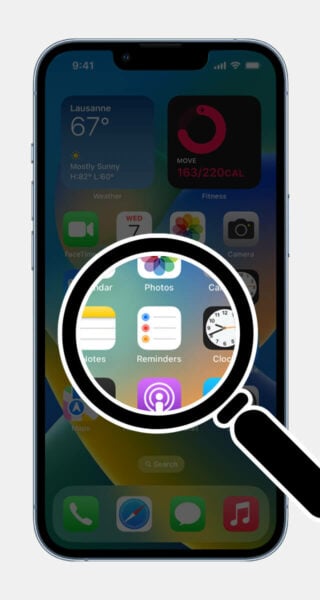
If you suspect your iPhone has been acting strangely recently due to app freezing, battery draining quickly, or other reasons, your iPhone might be likely infected with viruses.
Keep an eye out for these virus warnings to ensure your iOS devices have phishing, ransomware, data breach, or malware threats before attempting to remove iPhone viruses.
Pop-up Everywhere
Having pop-ups in Safari or other browsers installed on your phone is usual because of ads. But if it frequently appears inside and outside your browser, it usually indicates that you may have acquired phone viruses.
Your iPhone is Getting Too Hot
Your phone can sometimes be hot due to weather, faulty battery, streaming high-quality videos, or too much data usage. But malicious apps may also consume many CPU and memory resources that cause overheating. If your phone is constantly overheating, a virus is a possible culprit.
Unexpected App Crashes
App crashes occur when your active application abruptly closes or ceases to function. Some causes include running out of storage space, a slow internet connection, having too many apps open simultaneously, and failing to install updates. If one of the reasons listed above is not the case, your device might be likely infected with malware.
You See Unfamiliar and Suspicious Apps
If you own a smartphone, you are probably used to downloading apps. Check all your downloaded apps to see if they were pre-installed or if you have downloaded all the apps yourself. If you find unfamiliar apps, it may be a sign that your device is infected with malware.
The Battery is Draining Quicker Than Usual
Malware threats can drain your battery by consuming significant processing power transferring and uploading data, or adding more malware in the back end. Look for changes in patterns in your device’s battery health to check if it possibly has a malware infection.
Increased Data Usage
Opening multiple apps may lead to increased data usage. Too much data usage, even when you’re not using multiple apps simultaneously, may indicate that your phone is infected with malware.
The Device is Operating Slowly
Your device can run slow if it is low on storage space or the operating system needs to be updated. If these cases are not true for you, it might be a phone virus.
Jailbroken Devices
Jailbroken iPhones bypass the official app store – Apple to install unknown apps. It makes it easier for malicious software to infect devices with malware threats and make them vulnerable to other threats.
Unidentified Charges on Your Account
If you have unknown fees in your bank statement and/or you find that some other signs listed above are true for your iPhone, it is possible that your device has been compromised. An iPhone malware might have accessed your banking or financial information.
How to Get Rid of Viruses on Your iPhone
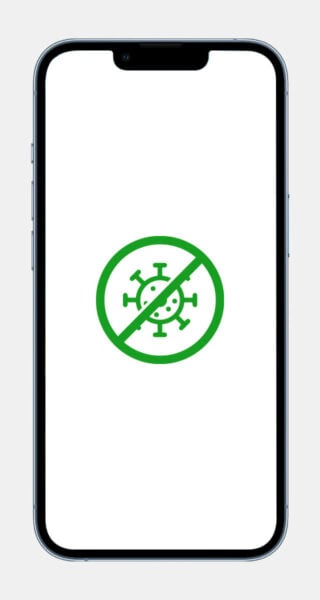
After scanning your phone and discovering it is infected with a virus, it is time to remove those to keep your device clean for optimized performance while preventing hackers from stealing data from you.
Reboot Your iPhone
Restarting your Apple devices is one of the simplest ways to remove a virus.
- Hold the power button down until Slide to Power Off appears.
- Press the white circle with a power switch button icon and slide it to the right to turn off the device.
- Hold the power button again to power it back on.
Clear Your History and Website Data
- Go to the Settings app.
- Tap Safari.
- Tap Clear History and Website Data when the pop-up window appears.
Clearing your browsing history and website data should remove a virus that you get from tapping a malicious link or visiting malicious websites.
Remove Suspicious Apps That You Found
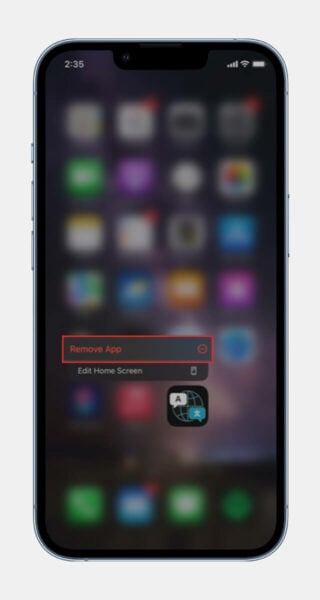
Delete apps you did not download or pre-installed, especially if the problem happens right after those apps pop up.
- Look through all your apps and find the app you do not recognize.
- Long press the app icon.
- Select Remove App.
Update iOS
Updating your operating system fixes bugs and improves your security to protect your iPhone from malicious programs and other threats. Regularly update your operating system to prevent malicious apps and other malware from attacking your phone.
Follow these steps to update your iOS and enable automatic updates:
- Launch the Settings app on your device.
- Tap General, then Software Update.
- Select Download and Install if an update is available.
- After updating iOS, return to Software Update and toggle Automatic Updates.
You may be required to enter your PIN or use Face ID or Touch ID if you own an iPhone X, iPhone 12, or another model.
Restore Your iPhone to the Previous Backup Version
Another option to remove the virus from an iPhone is to restore it to the previous version. There are two ways to do that — using an iCloud Backup or a backup stored on your computer.
Via iCloud Backup
This option doesn’t need a computer. You need to make sure that prior to restoring, you enabled your iCloud backup. To check if it is on, you may go to Settings on your phone, tap your name at the top, and select iCloud. If your iCloud Backup is enabled, proceed to the steps below. This entire process restores your files and data to your latest available backup.
You first need to delete all contents and settings on your phone before restoring the latest available backup. To do this, follow the steps below.
- Launch theSettings app and choose General.
- Select Transfer or Rest iPhone, then Erase All Content and Settings.
- Tap Continue, then follow the on-screen instructions.
- SelectRestore from iCloud Backup when the Apps & Data shows up.
- Log in to iCloud with your Apple ID.
- Select the iCloud backup to be restored and wait until the process is complete.
Via Computer
This option requires that you have an iPhone backup saved on your computer via iTunes or Finder.
To restore your iPhone using the backup on your computer, do the following steps:
- Launch Finder if you have macOS Catalina or later, or iTunes for macOS Mojave or earlier and Windows.
- Connect your iPhone to the computer with a USB cable. Then, follow the prompts.
- Click your iPhone, then Restore Backup. Choose the backup you want to restore.
- Select Restore.
Factory Reset Your iPhone
If you do not have a backup of your files available, a factory reset is a process you can still try in order to remove viruses from your iPhone. Factory reset will format your device, which means all the apps and data will be deleted. It will make your phone like new.
- Open the Settings app.
- Tap General and select Transfer or Reset iPhone.
- Choose Erase All Content and Settings.
- Enter your Apple ID password or iPhone passcode when prompted.
- Tap Confirm.
How to Protect Your iPhone From Viruses
Now that you have removed the virus from an iPhone, it is time to protect it to prevent it from happening again.
Keep Your iOS and Apps Up to Date
Keeping your iOS and apps updated will help your iPhone to be free of malicious software. Apple and app developers often update security and fix bugs when releasing new version updates.
How to Keep Your iOS Updated AUTOMATICALLY
- Launch the Settings app.
- Tap General, then Software Update.
- Select Automatic Updates.
- Toggle on Download iOS Updates and Install iOS Updates.
How to Keep Your Apps Updated Automatically
- Launch the Settings app.
- Select App Store.
- Toggle on App Updates.
Do Not Download Apps from Third Party Sources
Avoid downloading apps from third-party sources, as it can make your iPhone vulnerable to malicious software. You must download the apps you need or like from the App Store only, as those pass Apple’s security standards for your phone’s safety.
Stay Alert on Unknown Attachments
Scammers and hackers are everywhere. They can quickly get all your important data if you do not stay alert. Be cautious about opening links and downloading files from unknown senders. Make sure you really know the sender, and you’re expecting that message. Otherwise, your device might become infected with iPhone malware.
Avoid Jailbreaking Your iPhone
iPhone users may customize iOS and download apps from sources other than the App Store with jailbreaking. But you would want to avoid it as it bypasses Apple’s built-in security measures, making your mobile device vulnerable to viruses and other security threats.
FAQs
What Can Viruses Do to Your iPhone?
Viruses can make your iPhone excessively hot. It can also drain your battery quickly, turn your apps unresponsive or make them crash frequently, trigger constant pop-ups, and cause high data usage. The worst thing it can do to mobile devices is obtain all your private and financial information.
Can iPhones Get Viruses from Websites, Safari, or the Internet?
Yes, your iPhone can attract viruses from Safari or the internet itself. Take extra care in visiting websites, especially those malicious and suspicious, and prevent yourself from clicking ads and links to keep your iPhone malware free.
Can iPhones Get Viruses from Third-Party Applications?
Third-party applications can make your iPhone infected with viruses and other threats. So only install apps from the App Store as Apple protects iPhone users, ensuring the apps are free of malware, viruses, and unauthorized attacks.
Can iPhones Get Viruses from Email?
Technically, you won’t get viruses from an email. But you may get compromised by clicking suspicious links or downloading harmful files through emails.
Why are iPhone Viruses So Uncommon?
Apple has tight security for its mobile devices. So having viruses or other threats is rare with iPhones unless you jailbreak them, click suspicious links, and download third-party applications.