How to Factory Reset iPad Without Password: 5 Solutions
- Forgot your iPad passcode? Find out how to use a computer, iCloud, or recovery mode to erase iPad and reset it.
- Discover how to reset iPad without password and computer.
- Find out companies that buy passcode-locked iPads. Compare Quotes Now
BankMyCell compares over 100,000+ quotes and customer reviews from 20+ trusted buyback stores every 15 minutes via our data feeds, making us America’s #1 time-saving trade-in supermarket.
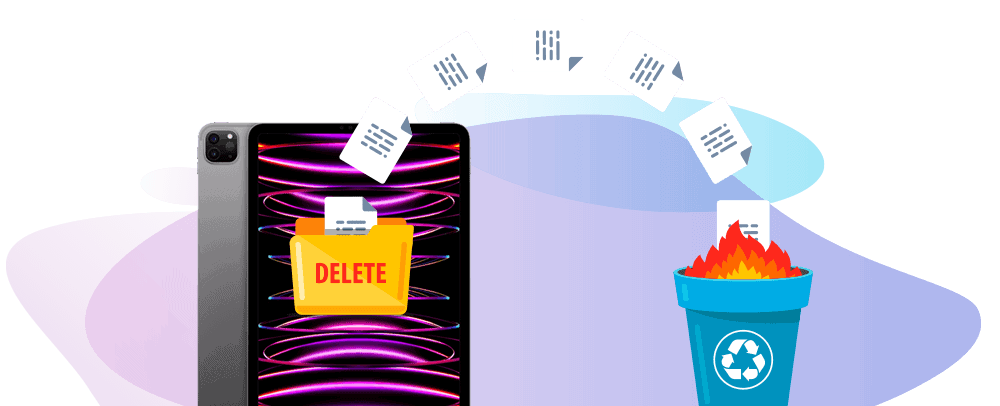


HOW TO Reset iPad to Factory Settings:
Using Mac Finder
- Connect your iPad to your macOS 10.15 or later
- Turn your iPad on
- Launch Finder
- Choose your iPad
- Go to General
- Click Restore iPad
It’s still possible to sell your locked iPad online if you are unable to factory reset and remove the passcode. On BankMyCell select the “Blacklisted” status to find your instant quote.
Using iTunes Backup
- Connect your iPad to your computer
- Turn your iPad on
- Launch iTunes
- Choose your iPad
- Select Summary
- Click Restore iPad
If you’re struggling to unlock your iPad you can still sell your locked iPad online for cash. Get an instant quote on BankMyCell by selecting the “Blacklisted” status.
Using Recovery Mode
- Switch your iPad off and connect it to your computer
- Press and release each volume button, followed by the top button recovery mode screen appears
- iTunes will launch automatically
- Click Restore iPad
- Confirm you understand the implications
- Wait for the process to complete
Recovery mode not worked? You can compare quotes for your locked iPad online now – just select the “Blacklisted” status.
Using iCloud Backup (Without Passcode)
- Open icloud.com
- Sign in to your account
- Select Find My iPhone
- Choose your iPad from the list
- Click Erase iPad
No solution? That’s okay. You can sell your locked iPad using the “Blacklisted” status online on BankMyCell.
Can’t unlock? Sell for up to $790.00 today!
If you are unable to unlock your passcode locked iPad you can sell to stores that accept your iOS device the device through BankMyCell as long as it is legally yours. You can get decent value for your iPad Pro, Mini or whatever model you own. It will help solve your problem and earn money to buy a new device.
- Start by searching for your iPad model here
- Select “Blacklisted” in the filters to get an instant quotes.
- Compare quote, ship for free, get paid.
Learn How to Reset a Locked iPad in 5 Ways
In this article:
- Can I Factory Reset a Locked iPad?
- Solution 1: Factory Reset an iPad Without Password Using macOS or Windows PC
- Solution 2: Reset an iPad Without Password (Recovery Mode)
- Solution 3: Reset iPad to Factory Settings Using iCloud?
- Solution 4: Reset an iPad Without Passcode and Computer?
- Solution 5: Sell Your Locked iPad
Entering the wrong passcode several times can make your iPad disabled. It can be annoying and frustrating not to access your iPad; you may want to reset it to use it again. But how can you do that if you do not know your password?
In this article, we will help you in factory resetting iPad without passcode in five ways — computer, recovery mode, iCloud, without a passcode and computer, and selling it.
Can You Factory Reset a Locked iPad?
Yes! An iPad without a lock screen passcode can be re-accessed through a factory reset. Depending on your model and what works for you, you can use different solutions.
You will need:
- iPad
- macOS or Windows PC
- USB cable
- iCloud account
- Apple ID and password
Solution 1: Reset iPad to Factory Settings With Your Computer
You may want to use your iPad but cannot remember your passcode. Don’t worry; it happens! It might be annoying to factory reset your iPad as it will return your device to its factory default settings and erase all your data. But you can still get your iPad data and settings back if you have it backup on your iCloud account.
How to Factory Reset iPad Without Password on macOS 10.15 and Later (Finder)
- Connect your iPad to your computer using your charging cable.
- Turn your iPad on.
- Open Finder on your Mac and select the iPad button in the sidebar under Locations.
- Choose General, then select Restore iPad.
How to Factory Reset iPad Without Password on macOS 10.14 and Earlier (iTunes Backups)
- Using your charging cable, connect your iPad to your computer.
- Turn on your iPad.
- Launch iTunes. Ensure that it is up-to-date.
- Select the iPad button in the upper left corner of the iTunes window.
- Choose Summary, then select Restore iPad.
How to Reset iPad Without Password on Windows Computer (iTunes Backups)
- Connect your iPad to your computer using the USB cable that came with it.
- Switch on your iPad.
- Open iTunes and make sure that it is updated.
- Select the iPad button in the upper left corner of the iTunes window.
- Select Summary, and then click Restore iPad.
Solution 2: Reset iPad to Factory Settings Via Recovery Mode
If the above solution didn’t work, as your computer might not recognize your iPad, having it in recovery mode is another solution to factory reset iPad without password.
Before doing the steps below, ensure your Mac or iTunes is on the latest version.
Open your computer and follow these steps according to the computer you are using.
- macOS Catalina: launch Finder.
- macOS Mojave or earlier, or Windows: launch iTunes. Restart the software if it is already open.
With a USB cable, plug your iPad into your computer and do these steps based on your iPad models.
iPad without a home button:
- Quickly press and release the volume up button.
- Quickly press and release the volume down button.
- Press and release the top button until you see the recovery mode screen.
iPad with a home button:
- Press both the home and top or side buttons. Hold it until the recovery mode screen appears.
Turn into your computer and find your iPad there.
Select Update when Restore or Update pops up.
Wait for the process to finish. The computer will attempt to reinstall the software while preserving your iPad data.
You can now set up your iPad once the whole process is complete. If the download or reinstall takes longer than 15 minutes and your device is no longer in recovery mode screen, wait for the download to complete before repeating step 2.
Solution 3: Reset iPad to Factory Settings With iCloud
If you want to factory reset iPad without passcode or iTunes, having an iCloud account can save you. You must have your registered number active, as you will receive a verification code. You can also use any iOS device with the same iCloud account.
Then, follow these simple steps:
- Open iCloud.com on your PC.
- Sign in to your iCloud account.
- Select Find My iPhone.
- Choose your device from the dropdown menu.
- Click Erase iPad.
Solution 4: Reset an iPad Without Passcode and Computer
If you don’t have a computer and can’t borrow one, you must go to an Apple Store or Apple Authorized Service Provider to seek help.
Solution 5: Sell Your Locked iPad
If the above solutions don’t work, selling it will be your last option and will earn you money. Some stores accept locked devices like your iPad. But before you sell it, the device must be yours.
If you find it somewhere, then you must try to contact the owner or bring it to the police station near you. You will face legal consequences if you sell things that aren’t yours.
BEST Places to Sell Locked iPad

Average Customer Rating:

4.5 out of 5 on Trustpilot
You can sell any device at BankMyCell, from smartphones and tablets to smartwatches, AirPods, game consoles, and more. We accept devices in different conditions, like your locked iPad.
We make selling your iPad easier for you. We can assist you in deciding where to sell your locked iPad by giving you a list of stores that buy with quotes, payment options, and shipping services they offer.
- Reviews: #2 Rated on Trustpilot
- Payment: PayPal or Check
- Payment Timescale: 1 to 5 days
- FREE Shipping Services: Provides shipping label and FREE returns (NO risk)

Average Customer Rating:

5 out of 5 on Trustpilot
When selling a locked iPad, SellLocked is the recommended buyback store with a perfect score of 5 out of 5 in Trustpilot, where consumers leave their reviews after the trade-in process.
They offer a three days price lock timescale, allowing customers like you to get the value you generated on the day you check for the price. Every day, the price decreases, so having this feature is helpful while deciding what to do with your locked iPad.
- Reviews: #1 Rated with 800+ reviews
- Payment: PayPal or Check
- Payment Timescale: 1 to 5 days
- FREE Shipping Services: Provides shipping label and FREE returns (NO risk)
Frequently Asked Questions
How Do You Do a Hard Reset on iPad?
A hard reset, commonly known as a force restart, will not factory reset iPad. It will clear the cache and remove anything that slows down the device. It is usually done if the device is frozen or unresponsive, and restarting won’t do the trick.
Here’s how to force restart iPad or hard reset it depending on the model.
iPad with Face ID or Touch ID
- Quickly press and release the volume up button.
- Quickly press and release the volume down button.
- Hold the top button until the Apple logo appears.
iPad with Home Button
- Keep holding the home button and top button simultaneously.
- Release your hold on both buttons when you see the Apple logo on the screen.
Can a Locked iPad be Unlocked?
Yes! You may forget your iPad password, but you can still unlock iPad with different solutions. You can also encounter a disabled iPad by trying many wrong passwords.
We provided five solutions in this article that you can check out above. You can factory reset iPad through your computer, iCloud, iTunes, and recovery mode. You can also learn how to factory reset iPad without computer and sell it if you want to.
How to Factory Reset My iPad Without Apple ID or Computer?
If you do not have your Apple ID password to reset iPad to factory settings without it, you can try the steps in solution 2 in this article. It will teach you how to reset locked iPad through recovery mode. But it needs a computer to do so.
If you do not have a computer, you can visit Apple Store or any authorized service provider to ask for help. Another option is to sell it in stores that accept locked iPads, like BankMyCell. We offer a good value for devices, whatever the condition is — locked, damaged, blacklisted, and more.