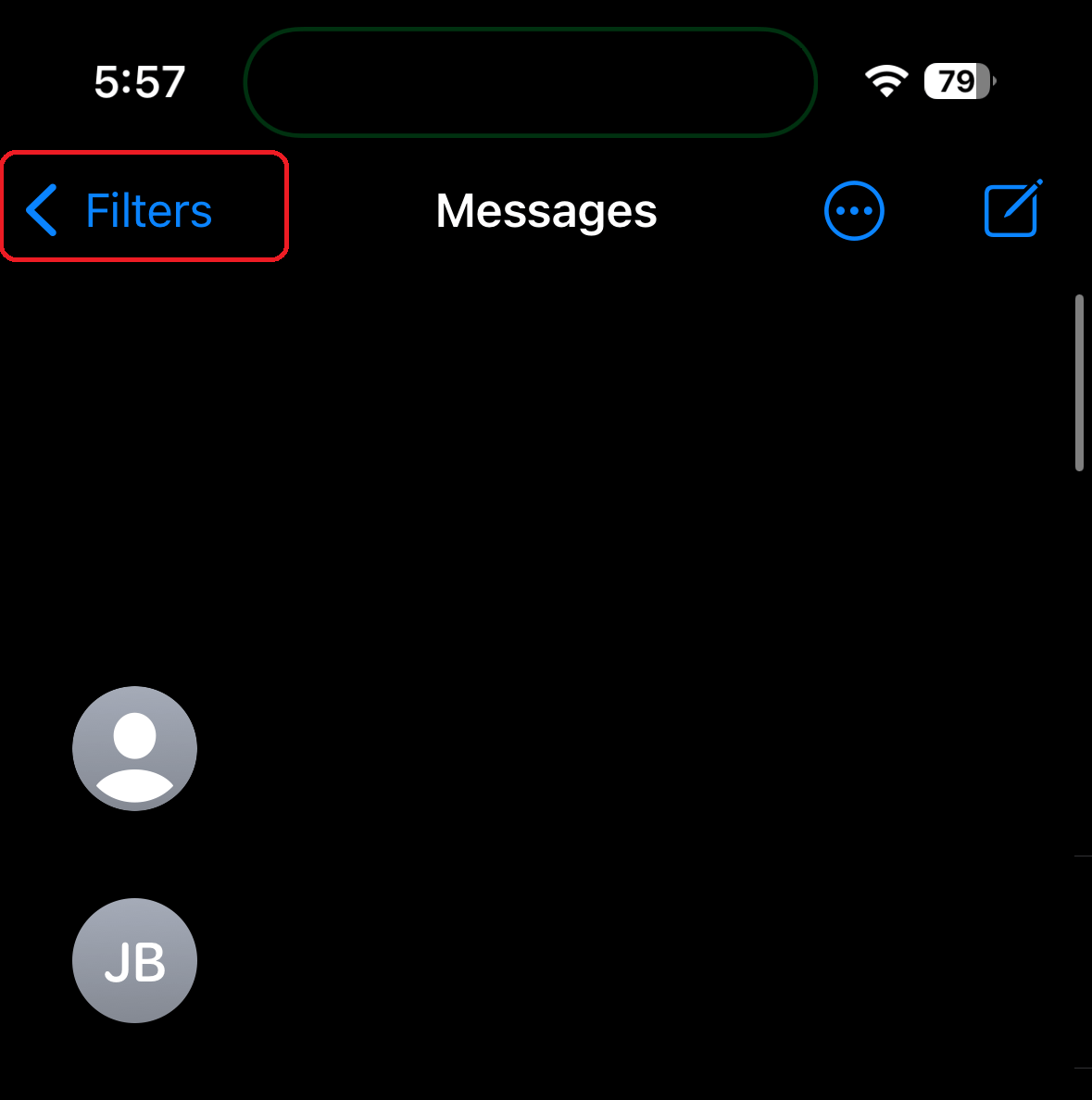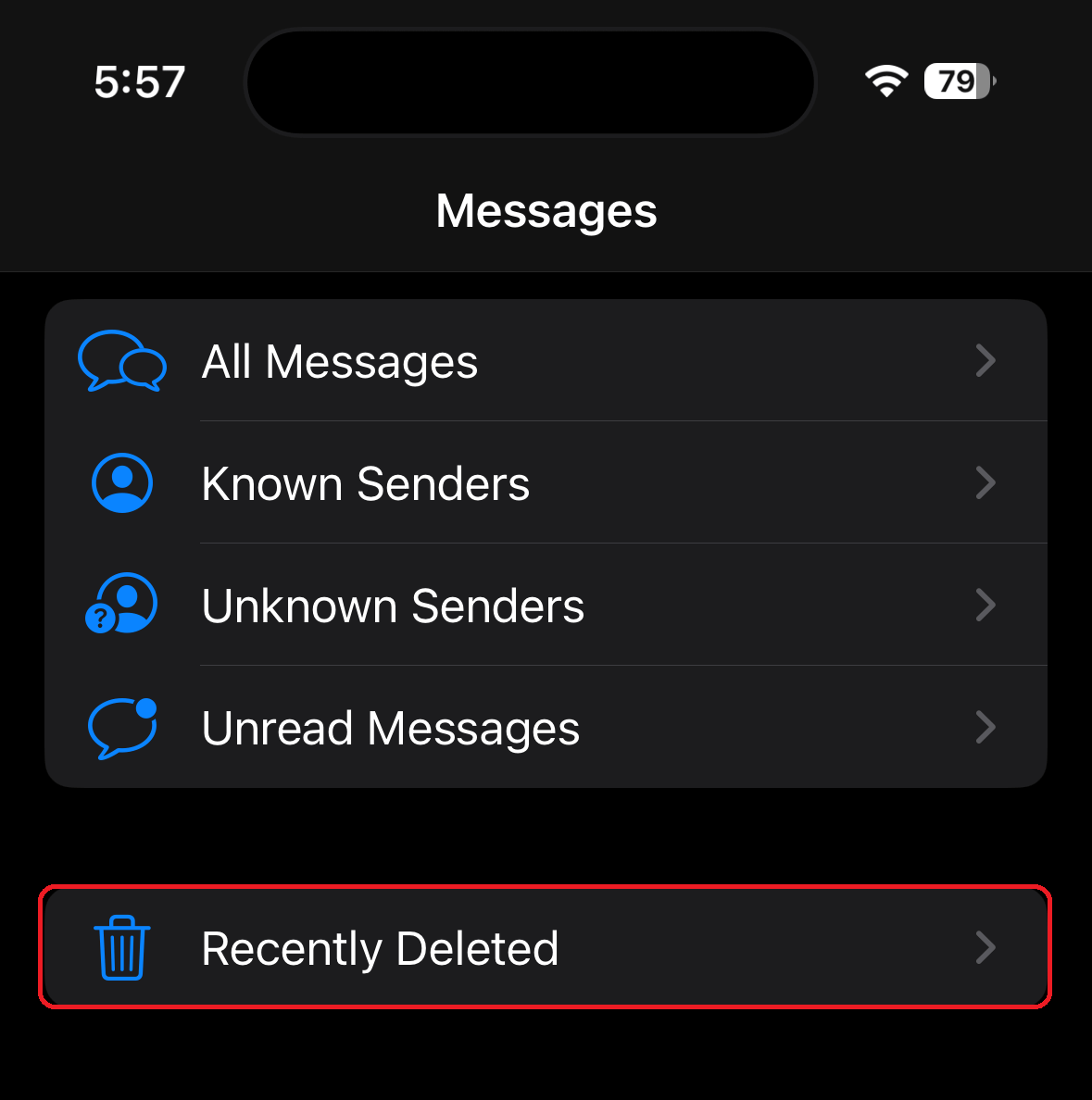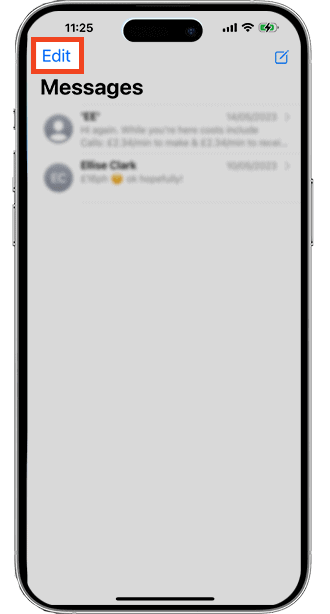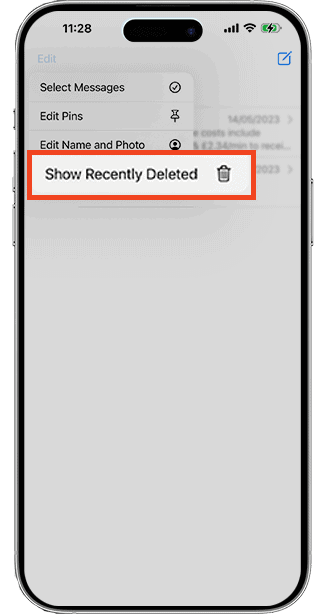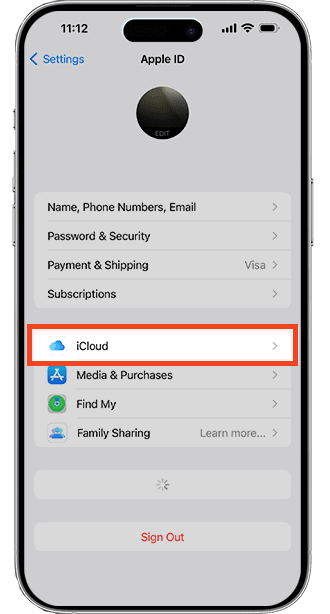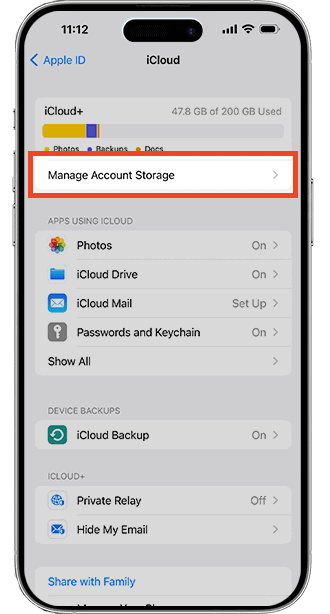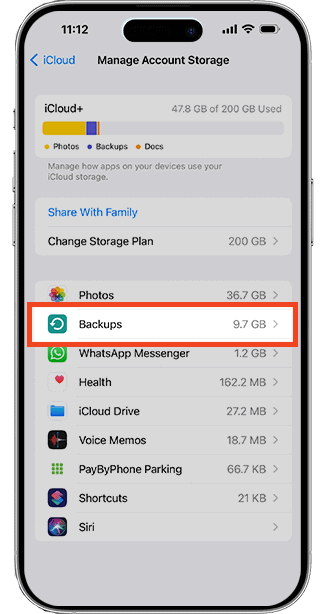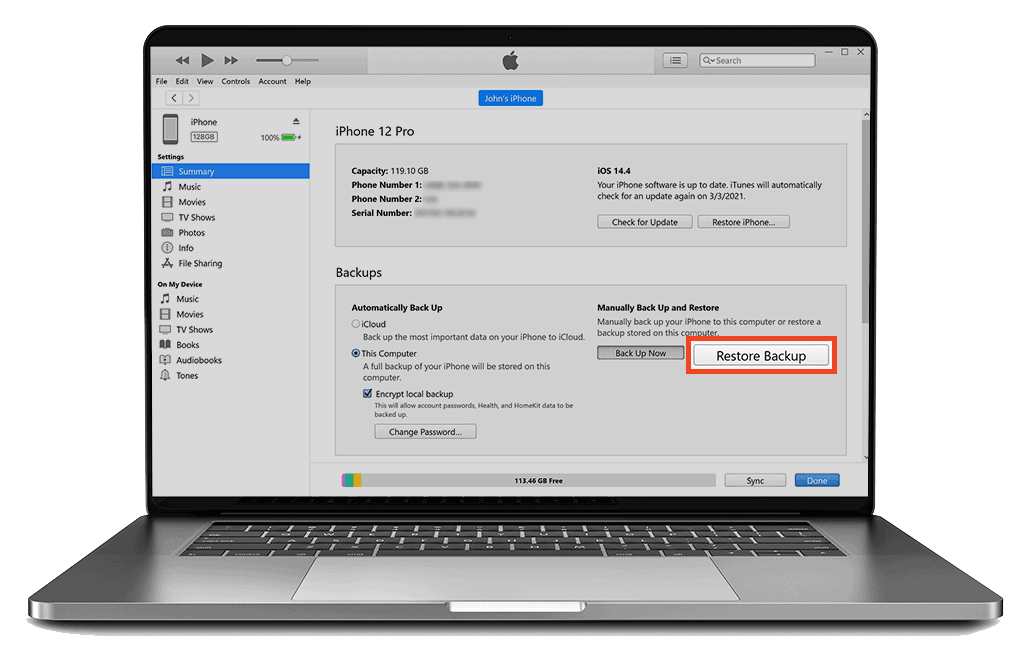How to Retrieve Deleted Text Messages on iPhone in 5 Ways
- Restore deleted text messages that you accidentally deleted through the recently deleted feature introduced in iOS 16.
- Restore deleted messages that are important with iTunes backup file or Finder.
- Retrieve deleted messages that you delete to free up space from your phone carrier or people with whom you exchange conversations.
RESTORED: Deleted Text Messages on Your iPhone (5 Solutions)
Via Messages App on Your iPhone (Quickest Way)
- Go to Messages app on your iPhone.
- Tap Filters.
- Tap Recently Deleted.
- Select the iPhone text messages you want to retrieve.
- Tap Recover, then Recover [Number] Messages.
Ask the Recipient
You can ask your friend, colleague, family, or those you had a conversation with to forward the text messages you need.
Via iCloud Backup (Requires a Reset)
Check your latest iCloud backup first:
- Open the Settings app on your iPhone.
- Tap your Apple ID, then iCloud.
- Tap Manage Account Storage, then Backups.
If the last backup was created before you delete messages, you might continue to next steps.
⚠️ WARNING: The following steps requires you to reset your phone and set it up again. You can skip if you want to.
- Open the Settings app on your iPhone.
- Tap General, then Transfer or Reset iPhone.
- Tap Erase All Content and Settings, then Erase Now.
- Launch the Apps and Data screen when your phone reboots.
- Tap Restore from iCloud Backup.
- Sign in with your Apple ID to your iCloud account to restore backup.
Via iTunes or Finder
Option 1: Via iTunes
- Connect your phone into your computer .
- Launch iTunes, then click iPhone icon.
- Select Restore Backup from your device’s Summary page.
- Select your iPhone backup based on data and size.
- Click Restore.
Option 2: Via Finder
- Plug your phone into your computer.
- Open Finder.
- Click your phone under Locations.
- Click Manage Backups, then OK.
- Select Restore iPhone.
Via Cellular Carrier
Call customer service and ask if they have the text message you need.
In this article:
- How to Recover Your Deleted Messages on iPhone
- How to Recover your Deleted Text Messages Using iCloud Backup
- How to Retrieve Deleted Text Messages by Finder or iTunes Backup (Mac)
- How to Recover Deleted Text Messages Through Your Carrier (Without Backup)
- Recover Deleted Text Messages by Asking Someone (Without Backup)
Deleting text messages on iPhone is normal, especially if the messages are from an ex or former friend whom you now despise. It’s also possible that you deleted them by accident, reset your phone, or deleted them to free up storage space on your phone.
In any case, some of those deleted texts may be important, and you may be thinking that you wouldn’t be able to recover them. Don’t freak out just yet! There are still ways to retrieve deleted text messages.
How to Find Your Deleted Messages on iPhone
In 2022, Apple released iOS 16, which includes new features such as the recently deleted section in the Messages app.
This section stores your accidentally deleted messages for 30 to 40 days. If you haven’t restored messages within those days, you won’t be able to retrieve them from there.
Follow these steps to retrieve deleted text messages:
For iOS 17:
- Go to your Messages app by tapping the Messages icon.
- Tap Filters on the upper left.
- Select Recently Deleted.
- Choose the conversations that contain the messages you wish to recover.
- Select Recover.
- Tap Recover [Number] Messages.
For iOS 16:
- Go to your Messages app by tapping the Messages icon.
- Tap Edit (for iOS 16) on the upper left.
- Select Show Recently Deleted.
- Choose the conversations that contain the messages you wish to recover.
- Select Recover.
- Tap Recover [Number] Messages.
How to Recover Your Deleted Messages on Your iPhone With Backup
These steps are your best option to recover deleted messages when your iPhone runs iOS 15 or earlier or if the deleted texts are already gone for more than 40 days if and only if you set your device to back up in iCloud, iTunes, or Mac.
How to Retrieve Your Deleted Text Messages on Your iPhone Using iCloud
Every Apple device includes iCloud, where all your data, such as photos, videos, documents, notes, contacts, and many more, are secured and accessible from anywhere.
To recover deleted messages through your iCloud account, you must first ensure that your latest iCloud backup is done before the text messages are deleted.
Check your most recent iCloud backup
- Launch the Settings app and select your Apple ID profile from the list.
- Choose iCloud to access your most recent iCloud backups.
- Tap Manage Account Storage.
- Select iCloud Backup. You will see the date of its last backup.
If the last backup was created before you delete messages from your iPhone, you might continue to these next steps. However, this method requires you to reset your phone and set it up again to recover deleted text messages.
Follow these steps if you wish to continue:
- Navigate to the Settings app.
- Tap General.
- Choose Transfer or Reset iPhone.
- Tap Erase All Content and Settings, then Erase Now. If your software is older, you must NOT select Backup Then Erase, or your previous backup will be lost. On top of that, you will be unable to recover deleted texts.
- Launch the Apps and Data screen when your iPhone reboots, and the setup starts.
- Tap Restore from iCloud backup.
- Sign in with your Apple ID to your iCloud account to restore backup.
How to See Your Deleted Messages on Your iPhone Using iTunes or Finder
iTunes and Finder are also helpful in recovering deleted text messages from your iPhone. You only need your computer and the USB cable that connects your phone to the computer.
Using iTunes Backup
- Connect your iPhone to your computer.
- Open iTunes and click the iPhone icon on the iTunes interface to access your iPhone management interface.
- Click Restore Backup from your device’s Summary page.
- Select your iPhone backup based on data and size, then choose Restore.
Using Finder
- Connect your iPhone to your Mac.
- Open Finder and click your phone under Locations.
- When you select Manage Backups, a list of your computer’s backups will show. If there are no available backups, you will be unable to retrieve your iPhone from your computer.
- If you find previous backups, double-check them to ensure that the most recent backup was created already when you deleted the text messages. If so, press the OK button.
- Select Restore iPhone.
How to Recover Your Deleted Messages on Your iPhone Without Backup
It is possible to retrieve your deleted text messages on your iPhone without backup in two ways. It can be through your cellular carrier or someone you had a conversation with through text messages on your iPhone.
You can also retrieve deleted iPhone messages with iPhone data recovery software online. We suggest making it your last option as there is no guarantee that it will work. Some of the data recovery software also comes with a price. Make sure to find a secure and safe one, and do it at your own risk.
How to Recover Your Deleted Texts Messages on iPhone With Your Carrier
Your phone carrier can have a record of your text messages on your iPhone. Please remember that this only applies to SMS text messages, which are the green bubble conversations, not iMessage, the blue bubble conversations.
Each iMessage is encrypted on your device and not decrypted until it reaches the recipient. Your carrier will be unable to assist you in recovering them.
When you contact them, expect they will most likely need to ask for many things to prove your identity and obtain permission from the receiver whom iPhone messages you want to restore.
You should also expect that the customer service will be able or unable to help, but they can offer other ways you haven’t tried yet.
Ask Someone to Forward Deleted Text Messages
You can ask your friend, colleague, family, or those you had a conversation with to forward the text messages you need. It can be the fastest way to retrieve deleted iPhone messages if only they keep them and haven’t deleted them yet.
FAQs
How can I restore permanently deleted text messages from my iPhone?
You can retrieve deleted iPhone messages using your iCloud backup. Keep in mind that this process would require you to reset your device.
- Open the Settings app on your iPhone.
- Tap General > Transfer or Reset iPhone > Erase All Content and Settings.
- Tap Erase Now to confirm.
- Tap Apps and Data when it restarts.
- Tap Restore from iCloud Backup.
- Log in with your Apple ID associated with your iCloud.
Alternatively, you can use your PC via iTunes or Finder to recover deleted text messages on your iPhone. Check out this step-by-step guide.
Are deleted text messages permanently gone?
Your deleted text messages on your iPhone are not permanently gone if they were deleted recently. It would be stored in the Recently Deleted folder in the Messages app for 30 days. You can retrieve them using iCloud backup or a computer or ask the recipient for a copy.