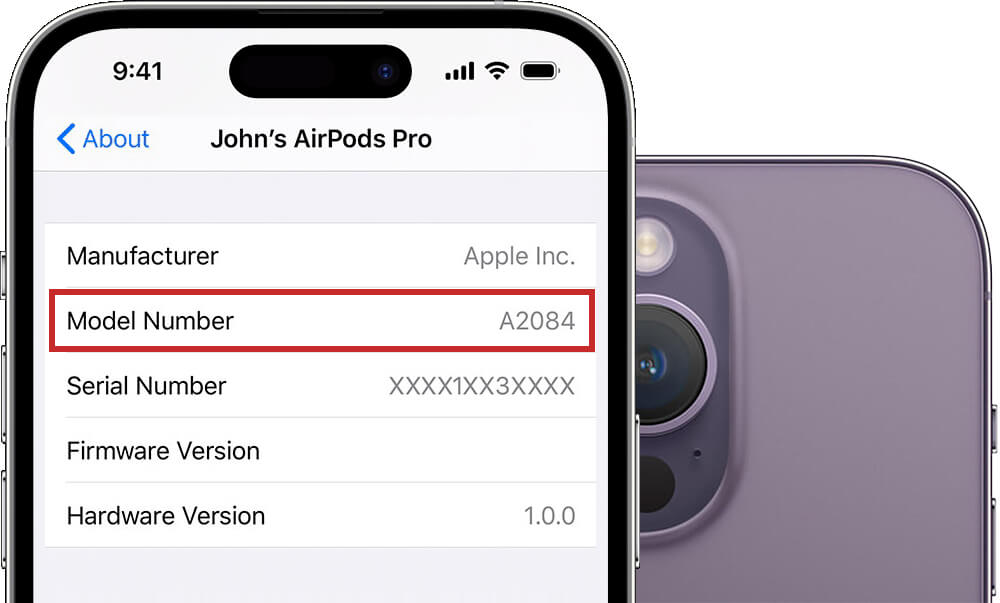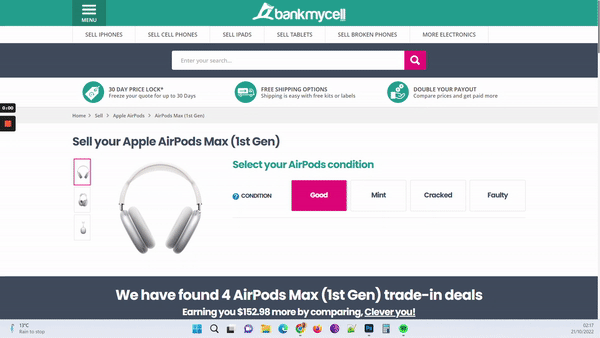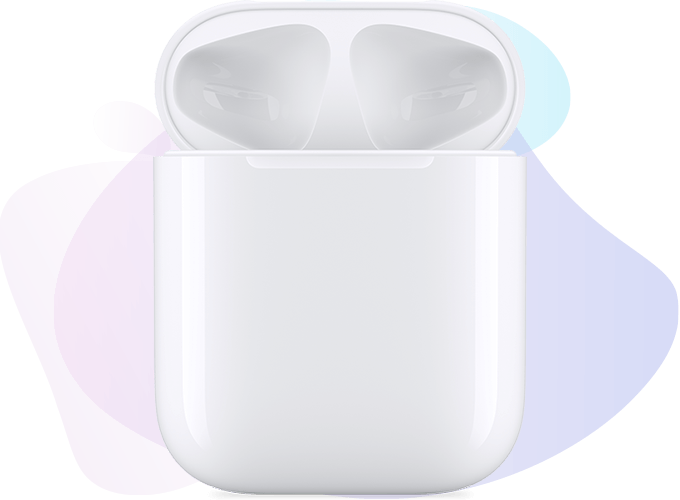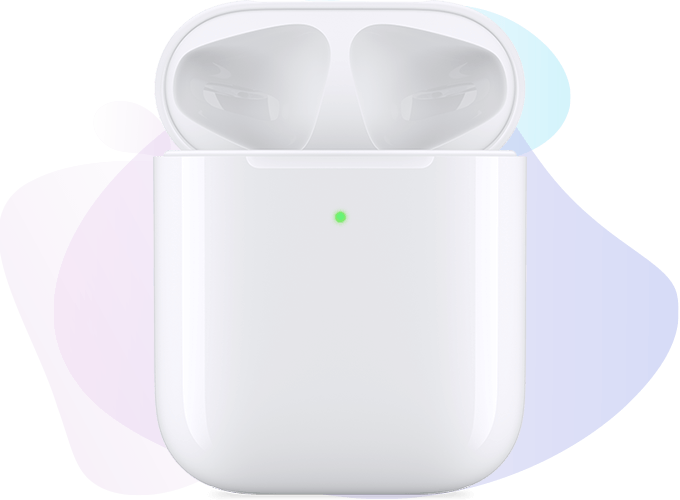Which AirPods Do I Have? How to Tell AirPods Generation in 3 Easy Steps
- Learn how to use the Settings app to determine which AirPods you have.
- Using the model number, determine which AirPod generation your unit belongs to, even without a phone.
- Look through photos and descriptions to figure out which model AirPods you have.

SOLVED: Identify Your iPad Model (3 Easy Ways)
Via iPhone Settings (Quickest Way)
- Open Settings on your phone.
- Select Bluetooth.
- Look for your AirPods on the list.
- Tap the “i” or the info button.
- Match it with our list of AirPods generation and their model numbers below.
Via the Model Number (If You Don't Have Your iPhone With You)
- Look for the light gray text and numbers in your AirPods.
- For Earbuds Type: Look near the stem’s base.
- For Over-ear Type: Check the upper inside where the over-ear piece connects to the headband.
- Match the model number with our table below to identify your AirPods model.
Via Your Eyesight (Last Resort)
Use the information on each AirPods we provided below and match it with yours to identify which model you have.
In this article:
Do you know which AirPod generation you have? Perhaps you intend to resell it to purchase an upgraded model or make extra money.
Whatever your reason, knowing the specific generation or model of your wireless earbuds is essential for easier trade-in. This only applies to the original AirPods, not fake AirPods, as trade-in stores do not accept them.
1) Using your iPhone: How to Tell which AirPods You Have by Model Number
If you’re trying to determine the model or generation of your AirPods, the simplest method is to look for its model number.
Where do I find the model number?
You can find the model number on the Settings app of the phone you paired your AirPods with, the wireless charging case, or on the device itself. The model number is usually placed near the serial number.
The format of AirPods’ model number is an A followed by four numbers (e.g., A####).
How to determine the Airpods model number via Settings:
AirPods work when you connect them to a device via Bluetooth. For most devices, the controls for AirPods are on the Settings or Settings app.
Even though AirPods are Apple products, they also work when paired with Android smartphones or tablets, unlike the Apple Watch.
To check the Airpods’ model number via your device’s Settings app:
- Open Settings on your phone.
- Select Bluetooth.
- Look for your Airpods on the list.
- Tap the “i” or the info button. The button shows your AirPods’ model number.
- Match it with our list of AirPods generation below.
| Model Name | Model Number | Release Year |
|---|---|---|
| AirPods 4 (ANC) | A3056, A3055, A3057 | 2024 |
| AirPods 4 | A3053, A3050, A3054 | 2024 |
| AirPods Max | A2096 | 2020 |
| AirPods Pro 2nd Generation (USB-C) | A3047, A3048, A3049 | 2023 |
| AirPods Pro 2nd Generation (Lightning) | A2931, A2699, A2698 | 2022 |
| AirPods Pro (1st Generation) | A2083, A2084 | 2019 |
| AirPods (3rd Generation) | A2564, A2565 | 2021 |
| AirPods (2nd Generation) | A2031, A2032 | 2019 |
| AirPods (1st Generation) | A1722, A1523 | 2017 |
2) Identify your AirPods with the model number
Another method to identify the generation of your AirPods is by examining the AirPods themselves. Each unit, from the first-generation AirPods to the AirPods Max, has a unique model number and serial number.
Due to the small size of the AirPods, you will need to use a magnifying glass to see the model number, which should not be confused with the serial number.
- Take a look at your AirPods and search for light gray text and numbers
- For earbuds type: Look near the stem’s base.
- For the over-ear type: Check the upper inside (near where the over-ear piece connects to the headband)
- Match the model number you found with our list below.


| Model Name | Model Number | Release Year |
|---|---|---|
| AirPods 4 (ANC) | A3056, A3055, A3057 | 2024 |
| AirPods 4 | A3053, A3050, A3054 | 2024 |
| AirPods Max | A2096 | 2020 |
| AirPods Pro 2nd Generation (USB-C) | A3047, A3048, A3049 | 2023 |
| AirPods Pro 2nd Generation (Lightning) | A2931, A2699, A2698 | 2022 |
| AirPods Pro (1st Generation) | A2083, A2084 | 2019 |
| AirPods (3rd Generation) | A2564, A2565 | 2021 |
| AirPods (2nd Generation) | A2031, A2032 | 2019 |
| AirPods (1st Generation) | A1722, A1523 | 2017 |
3) Using Your Eyes: How to Tell What AirPods You Have by Sight
If you now have the model number of your AirPods, it’s time to figure out which version of AirPods or what series of AirPods you have by matching them with our list.
We made a list that you can use as a reference.
AirPods (1st generation)
The first-generation AirPods are well-made headphones with a plastic casing and brushed aluminum, giving the earbuds a top-quality appearance to suit their price. These AirPods come in white and have microphones that reduce background noise during phone calls.
They can be recharged with the AirPods charging case. They innovatively connect to your iOS device and have a battery that can last up to 27 hours.
Trade-in Value: None
AirPods (2nd generation)
The second-generation AirPods are available in white and are known for their long-lasting battery. They can deliver five hours of listening time and up to three hours of talk time. Second-generation AirPods are recharged with a lightning charging case.
The Airpods (2nd generation) are nearly identical to the first-generation AirPods, with only minor differences. They are open-back earbuds that do not restrict ambient noise but are ideal for outdoor activities.
Trade-in Value: AirPods 2nd Gen
AirPods (3rd generation)
The third-generation AirPods have a slightly different appearance than previous generations of AirPods and include a few more features and an improved battery.
The stems for the AirPods (3rd generation) are shorter compared to the 2nd generation’s. Aside from the “Hey, Siri” feature, it also has a force sensor for controlling music and calls.
Trade-in Value: AirPods 3rd Gen
AirPods Pro (1st Generation)
AirPods Pro have active noise cancellation, a valuable feature for commuting. They have longer battery life and a simpler touch control scheme.
Apple sells the AirPods Pro in white. They’re in-ear headphones that can be recharged with the AirPods Pro charging case.
Trade-in Value: AirPods
AirPods Pro (2nd Generation)
The AirPods Pro second generation comes in white and has an H2 chip that enables smarter noise cancellation and 3D sound.
It looks identical to the first-generation AirPods Pro, but Apple has added a new feature called Enhanced Touch control. Users can use this to play music from the stem while gently swiping up or down to adjust the volume.
Trade-in Value: AirPods Pro 2
AirPods Max
The AirPods Max are high-end over-ear headphones with active noise cancellation. They have an over-ear design and a customized mesh textile wrapping the ear cushions. The pair comes with a stainless steel frame and anodized aluminum cups.
AirPods Max have over 21 hours of playback time, which should be sufficient for most people.
Trade-in Value: AirPods Max
AirPods 4
AirPods 4 introduced a sleek design with improved audio quality, offering a balanced listening experience without Active Noise Cancellation. These earbuds feature Personalized Spatial Audio with dynamic head tracking for media streaming and Voice Isolation for clear call quality.
They also support USB-C charging and have a redesigned case that is smaller than its predecessor, making them lightweight and compact.
Trade-in Value: AirPods Max
AirPods 4 (ANC)
AirPods 4 (ANC) take the AirPods experience to the next level with Active Noise Cancellation, Adaptive Audio, and Transparency Mode, giving you full control over your sound environment.
These earbuds also feature Conversation Awareness, which allows you to speak with people without having to lower your media volume as it automatically does it for you.
Trade-in Value: AirPods Max
4) Identify Your AirPods with the Charging Case
The AirPods case serves as storage and as a charger for the device. It usually comes with a lighting connector, and it has a status light.
There are five different charging cases for the AirPod generations where you can check your AirPods’ model number and the serial number.
Lightning Charging Case
Compatible with: AirPods (1st generation) & AirPods (2nd generation)
Description: You can find a lighting cable placed on the bottom of the charging case. Use this for plug-in charging and extending the battery charge of your AirPods.
Status Light: Found inside the charging case
Model Number & Serial Number: Found on the first line of text printed on the underside of the lid.
Wireless Charging Case
Compatible with: AirPods (1st generation) & AirPods (2nd generation)
Description: This is a Qi-compatible wireless case with a lightning connector for plug-in charging at the bottom of the case. A Qi-compatible device means you can use Qi chargers to charge your device wirelessly.
Status Light: Found on the front of the case
Model Number & Serial Number: Found on the lid’s underside
AirPods Pro Charging Case
Compatible with: AirPods Pro
Description: The charging case of an AirPods Pro is also Qi-compatible. It has a lightning connector found on the case’s bottom part for plug-in charging.
Status Light: Found on the front of the charging case
Model Number & Serial Number: Found on the lid’s underside
MagSafe Charging Case for AirPods Pro
Compatible with: AirPods Pro
Description: A MagSafe charging case for AirPods Pro is also Qi-compatible. It has a lightning connector found on the bottom of the case for plug-in charging. It can also magnetically align with MagSafe-compatible chargers.
Status Light: Found on the front of the charging case
Model Number & Serial Number: Found on the lid’s underside
MagSafe Charging Case for AirPods (3rd generation)
Compatible with: AirPods (3rd generation)
Description: This AirPods charging case is compatible with Qi-certified wireless charging, with a lightning cable found on the case’s bottom part. It can also magnetically align with MagSafe-compatible chargers.
Status light: Found on the front of the AirPods charging case
Model Number & Serial Number: Found on the lid’s underside
Lightning Charging Case for AirPods (3rd generation)
Compatible with: AirPods (3rd generation)
Description: This AirPods charging case has a lightning connector on the bottom that can be used plug-in charging.
Status light: Found on the front of the charging case.
Model Number & Serial Number: Found on the lid’s underside.
MagSafe Charging Case for AirPods Pro (2nd generation)
Compatible with: AirPods Pro (2nd Generation)
Description: This AirPods charging case has an external speaker at the bottom which displays current battery and charging status. It’s compatible with Qi-certified wireless chargers and magnetically aligns with MagSafe-compatible chargers
Status light: Found on the front of the charging case.
Model Number & Serial Number: Found on the lid’s underside.
Charging Case for AirPods 4
Compatible with: AirPods 4 (Non-ANC)
Description: This charging case features a USB-C port for wired charging, which is designed exclusively for AirPods 4 earbuds and does not support AirPods 4 (ANC) or any other AirPods models.
Status light: Front of the case.
Model Number & Serial Number: On the underside of the lid.
Wireless Charging Case for AirPods 4 (ANC)
Compatible with: AirPods 4 (ANC)
Description: The Wireless Charging Case for AirPods 4 (ANC) supports Qi-certified wireless charging and includes a USB-C port for wired charging. It features an external speaker on the bottom to indicate charging and battery status. This case is designed exclusively for AirPods 4 (ANC) and is not compatible with standard AirPods 4 or any other AirPods models.
Status light: Front of the case.
Model Number & Serial Number: Printed on the underside of the lid.
Frequently Asked Questions
How do I identify my specific AirPods Pro?
To find out which version of AirPods Pro you own, locate the model number. Connect your AirPods to your iPhone and go to Settings > General > About > AirPods to see it. Additionally, the model number is engraved on each AirPod for easy reference.
What sets apart AirPods Pro 1 from 2?
Although AirPods Pro 1 and 2 look alike, they vary in features. AirPods Pro 2 improves upon active noise cancellation and introduces additional elements like a speaker and lanyard connector on the case, setting it apart from the original version.
How can I recognize AirPods with model number A2084?
The A2084 model number identifies the left AirPod from the first-generation AirPods Pro, launched on October 30, 2019, and discontinued on September 7, 2022. These AirPods Pro offer exceptional sound isolation as part of their features.